Want to attract an audience and following that actually cares about and interacts with the content that you post? You should really be on Instagram. According to a TrackMaven report, engagement rates on the image-focused social network are considerably higher than both Twitter and Facebook. If you’ve been focusing more of your efforts elsewhere, it might be time for you to pay a little closer attention to Instagram and what it can do.
This is true if you’re a blogger or online influencer looking to expand your reach on the Internet or if you are a more traditional business looking to promote your products and services to a growing number of potential customers. And to do this, you’ll want to take advantage of everything that the social media platform has to offer.

Everyone knows that you can crop your photographs, apply filters, and make edits before posting. Everyone knows that you can link up your Twitter and Facebook accounts to cross-share your posts across networks. Those are the obvious basics. But do you know about these five other handy tricks and features?
1. Jazz Up Your Bio
You’re not given that much room to talk about yourself, so you should take full advantage of what space they give you. By default, your bio will appear as a single, solid block of text with no line breaks. Regardless of whether you edit it on mobile or desktop, that’s how it’s going to look.
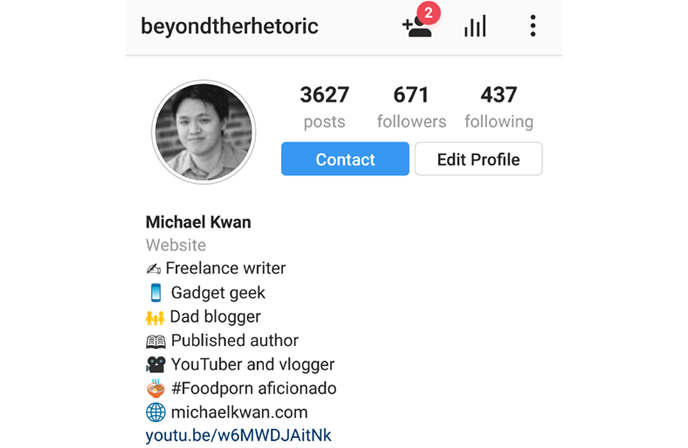
But here’s a neat trick. If you open up a text editor on your phone (something like Google Keep will do), you can use line breaks there. When you copy and paste the text into the bio box in the Instagram app, it will retain those line breaks.
This opens up some new opportunities for how you want to describe yourself, including the ability to add emoji (assuming your text editor supports it). You can see what I did above. It used to be a comma-separated list, but I think this looks much better. You can use this same line break hack for your post captions.
2. Organize Your Favorite Filters
… and remove the ones you don’t use too.
Many people assume that the order of the filters in Instagram is set in stone and they only change when the app gets updated to add more filters (or to remove some). That’s not the case. If you swipe all the way to the end of the list of filters when you’re posting a picture, you’ll see that the last square is labeled as “Manage.”
Tapping on that will bring you to the “Manage Filters” screen. Check (or uncheck) the filters that you want to keep (or remove) along the right side of the list. Tap and hold the lines to the left of the filter name to move it up or down the list. When you’re done, simply tap “Done” on iOS or the top-left checkmark on Android.
3. See Your Followers’ Activity
A great piece of research you can do, and a great way to further expand your audience and reach, is to see what your followers are doing on Instagram. What pictures are they liking? What accounts are they newly following?
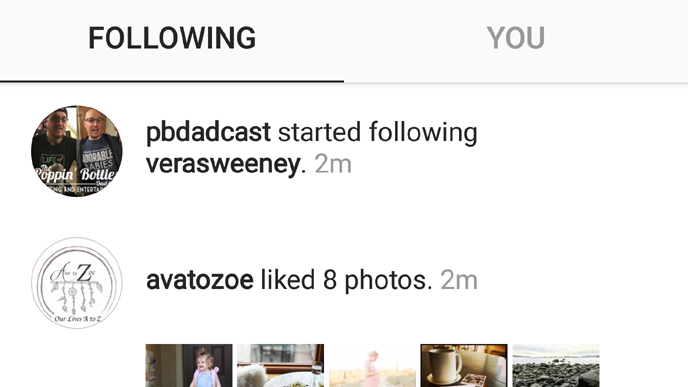
When you tap on the “heart” navigation icon along the bottom of the app, you are shown your own activity list by default. You can see who liked your photos, who started following you, if anyone commented on your posts, and so on. This is all under the “You” tab, but you’ll also notice a “Following” tab.
Tap on that and you can skim through what your followers have been up to. This can help you discover other relevant accounts. Interact and engage with those and you could gain a few more followers too.
4. Bookmark Posts for Later
As you scroll your way through Instagram, you might come across a post that you want to refer to later. Maybe it’s from a relevant account and you want to make note of the hashtags they’re using. Maybe it’s a potential partner for collaboration, but you want to gather your notes before making first contact.
To bookmark a post, tap the little “bookmark” icon to the bottom right of the post’s image. To see your list of bookmarked posts, go to your profile tab and then look for the four navigation links above your posts. The first shows your posts in a grid, the second shows your posts in a list, and the third lists pictures of you. The fourth and final one, that looks like the same bookmark icon, is where you’ll find your saved list. Only you can see this.
5. Manage Multiple Accounts
Do you have separate accounts on Instagram for different reasons? Maybe you run multiple businesses or you keep your professional content separate from your personal life. Whatever the case, having to log out and log in each time you want to post from a different account can be a real hassle. And it’s one you can very easily avoid.
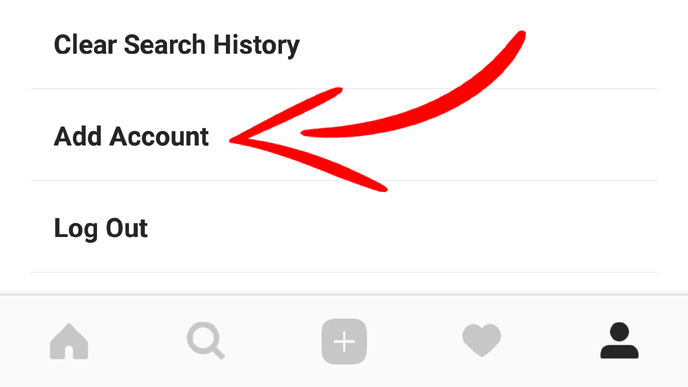
Tap on your profile icon in the navigation bar, and then access the Options screen by tapping the “gear” icon on iOS or the three vertical dots on Android near the top-right corner. If you scroll to the bottom of the Options screen, you’ll see Add Account.
After you enter in the username and password for your second (or third or fourth or fifth) account, you’ll be able to access the new feature. Long press on the profile icon in the navigation bar and you’ll be presented with a list of your available accounts. Choose which one you want to use and proceed as normal.
Do you have a favorite Instagram feature, trick, tip or hack?
