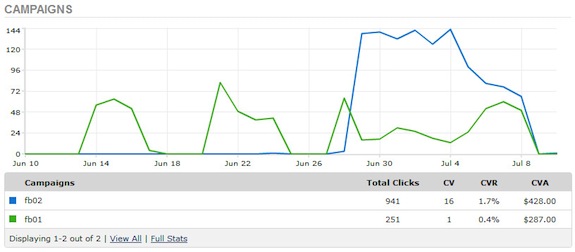FaceBook conversion tracking is a tricky issue, but if you’re planning to buy FaceBook ads then you’ll just burn a hole through your pockets without the correct tracking system setup.
FaceBook used to have it’s own conversion tracking system, but due to unknown reasons they had it shut down. Perhaps they were worried that advertisers would start to realize just how bad their conversion rates are, and doubt the quality of their advertising platform. No real official reason was given though.
![]() Till today FaceBook has not introduced a replacement to their native conversion tracking, so most marketers are spending blindly on FaceBok ads. This is surprising when you consider the fact that FaceBook Ads are often hyped up to be “the Google Adwords replacementâ€.
Till today FaceBook has not introduced a replacement to their native conversion tracking, so most marketers are spending blindly on FaceBok ads. This is surprising when you consider the fact that FaceBook Ads are often hyped up to be “the Google Adwords replacementâ€.
The good news is that you can easily track your FaceBook conversions with LinkTrackr. Unlike the defunct native FaceBook conversion tracking system however, LinkTrackr can also be used to track affiliate products you may be promoting. As long as your affiliate program supports pixel tracking or TID tracking, results should be accurate. You can read more about affiliate conversion tracking if you’ve never attempted to track affiliate sales before.
Here I’ll give you a step-by-step walkthrough on how to create your own FaceBook conversion tracking campaign.
FaceBook Conversion Tracking Step 1 – Naming System
FaceBook’s ad platform is different from Google Adwords. FB only tracks by campaigns and ads. They do not have “Ad Groups†to help you group together different ad targetting options. Therefore you will need to create your own naming system if you want to implement your own FaceBook sales tracking.
To make things simple, whenever I start a new campaign, I name my first ad “FB001″ and continue this incremental numbering system for all ads, like below:
To keep the data accurate, I just keep giving the ads a new number regardless of whether they were approved, or whether I paused / deleted them. Never use the same number twice.
FaceBook Conversion Tracking Step 2 – Tracking Links
Now that we have numbered each ad, create a new tracking link in LinkTrackr for the product or affiliate offer you want to promote, and enter that tracking link with the ad number as the campaign name. Example:
With this simple method, you will be able to see right away in your LinkTrackr dashboard the amount of clicks you get from each numbered ad. If you have an account that supports conversion tracking, you should also be able to see the sales and optins from the numbered ads.
Multiple Campaign FaceBook Conversion Tracking
The example above is when you’re running a single campaigns for a single product. If you’re running multiple campaigns, you need to append a campaign ID to your campaigns and in your tracking as well, for example:
This is my reference for campaign 01, ad 01. If you want to test more complex campaigns however you’ll need a spreadsheet to keep track of your numbering system.
FaceBook Conversion Tracking Limitations
The limitation with this method is that you cannot track how many “Likes†you got from the campaign. If your objective is to get more likes then advertise your FaceBook page instead. FaceBook will be able to tell you exactly how many Likes you got when you advertise a page or “sponsored story†with the default stats.
Like I said before, FaceBook conversion tracking is not easy and never will be until FaceBook intriduces a new conversion tracking for advertisers, but this method will work pretty well.
This post was guest blogged by Gobala Krishnan of LinkTrackr. To try LinkTrackr, simply go and create your account. If you’re signing up for any of the paid plans, then be sure to use the coupon code JOHNCHOW to get 20% off.