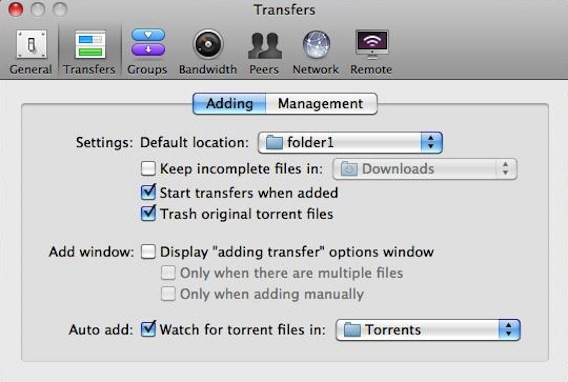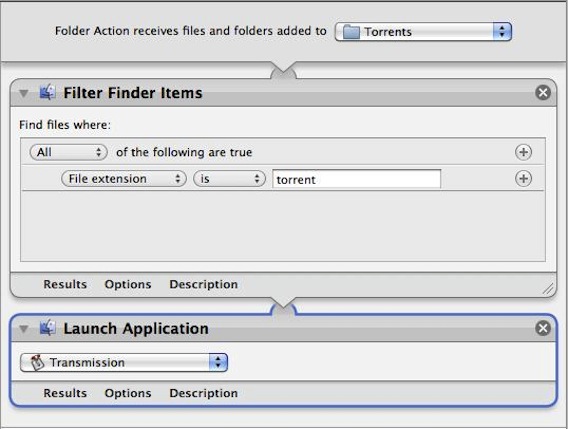Dropbox is my favorite online storage solution. Because Dropbox syncs all your computers, you can do stuff with it that you can’t do with any other online storage service. In my last post, I showed you how to use Dropbox and 1Passwod to manage and sync all your passwords to all your computers. Here are three more cool tricks to try with Dropbox.
Sync Your iCal Calendar
Why pay $99 a year for a MobileMe account to sync your iCal Calendar when you can do it for free with Dropbox? Here’s how. Before you begin, you should make a backup of your Calendar files just case something goes wrong.
From your main computer, open Terminal (located in Applications/Utilities folder) and type the following:
mv ~/Library/Calendars ~/Dropbox/
The command will move your Calendars folder into your Dropbox folder. Next you need to tell iCal to look in the Dropbox folder when it opens. You do that by entering this command in Terminal:
ln -s ~/Dropbox/Calendars/ ~/Library/Calendars
Your main Mac is now ready. Now you need to set up the second computer. Delete the Calendar folder on the second Mac (located in User/Library/Calendars), open Terminal and enter the following:
ln -s ~/Dropbox/Calendars/ ~/Library/Calendars
This tells your second Mac to look for the Calendars folder inside the Dropbox Folder. If you have Dropbox running, the Calendars folder would have shown up shortly after you moved it there on the main computer. Now you have two Macs sharing a common Calendars folder. Any updates to iCal from either machine will auto update the other. You can add as many computers as you want this way.
Start BitTorrent Downloads At Home From Any Computer
I keep all my torrent downloads on my home computer. When I am on the road and come across a great torrent, I use Dropbox to tell my home machine to start downloading it. Here’s how.
From the home machine, create a folder call Torrents (or whatever you want to call it) inside your Dropbox folder. Next, fire up Transmission (or whatever BitTorrent client you use) and in Preferences, Transfers tab, check the “Watch for torrent files in” option and set it to the Torrents folder.
What you are telling the program to do is to watch for new torrent files in the Dropbox/Torrents folder and if a file shows up, to start downloading it automatically.
Now if I’m away from home and find a great torrent, I can download the file to my travel comp, put the file into the Dropbox/Torrents folder. The file will then show up in the home computer’s Dropbox/Torrents folder and Transmission will start the download immediately. You can even start a download even if you’re on a public comp by logging into your Dropbox account using a browser and uploading the file to the proper folder.
I don’t recommend saving the resulting download into your Dropbox folder. Save them somewhere else. In my case, I save them to folder 1 of my external 1TB Firewire 800 drive. If you do save to your Dropbox, it’ll mean you’ll be able to watch your TV shows or Movies from any computer, but you’ll use up your Dropbox space pretty quick.
In order for all this to work, you have to keep Dropbox and the BitTorrent client running on your home comp. If the BitTorrent client is off, the download won’t start when you drop in the file. What I did was set up an Automator to fire up Transmission if a new .torrent file is detected in the Dropbox/Torrents folder.
Refer People To Dropbox and Get More Free Space
Dropbox offer all users 2GB of free storage space. You can earn more by referring people to the service. For every person your refer, you get an extra 250MB of additional storage to a max of 10GB (16GB if you have a Pro account). As an incentive to the people being referred, they get a 250MB bonus as well. In other words, if you sign up for a Dropbox account at Dropbox.com, you get 2GB of free space. But if you sign up through me, you’ll get 2.25GB of free space.
I actually hit my free Dropbox storage limit a while ago. All future 250MB bonuses are going to Ashley’s Dropbox account. If you haven’t tried Dropbox yet, give it a go. It’s way more than just online storage. I’ve only scratch the surface of what it can do.