It has been said many times before that a picture is worth a thousand words. In the context of professional blogging, you can see how this lesson can be applied in a multitude of ways. Every blog post should have at least one relevant image, for example, because you want to break up those giant blocks of text. And a more illustrative image, like an infographic, can turn into an incredibly valued resource.
As we continue to move ahead with this digital age, however, a simple static image may not be enough. The newest wave these last few years has been the rise of online video, particularly higher resolution video of increasingly higher quality. Even so-called amateurs are putting out some really professional-looking videos. John has discussed some of the equipment he uses for his videos, for example, including what he uses for audio.
With professional blogging and Internet marketing, a lot of what is being discussed isn’t necessarily in the “real world” because it’s more a discussion of what we find online. If you’re going to put together an instructional video, you don’t want to point your camcorder at your computer screen; you want to capture a professional-looking screencast.
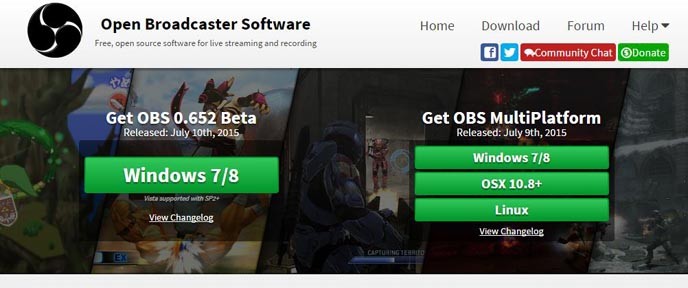
And while it is designed more with the gamer in mind, Open Broadcaster Software (OBS for short) is one of the best and most robust screen capture software packages available today. To make it even more appealing, OBS is offered as open source software. This means it is completely free for you to download and to use. It is available for Windows, OSX and Linux, which should cover just about everyone.
From the most basic of starting points, you can use OBS to capture everything that you see inside of a single window or even everything that is being displayed on a single monitor. You simply need to add either the window or the monitor as your video source, going into the properties to select whether or not you’d like the mouse cursor to be displayed in the output video too.
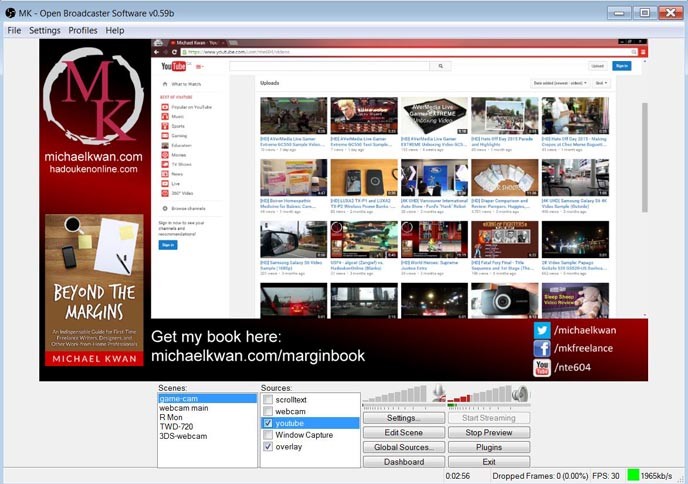
But where OBS really starts to shine is in the level of customization that it can provide. You can layer as many sources as you’d like, including everything from plain text to your own custom image overlays. It can take content from a video capture card too, as well as from your webcam. Including your webcam along with the screen capture adds a great sense of personality to your resulting video. And yes, it’ll take that audio too.
As mentioned, OBS has been designed with the gamer in mind. What this means is that it is also geared for the option of live streaming to a service like Twitch. Thankfully, there is also the option for simply saving the resulting video locally. This way, you can further edit the video as you see fit before uploading it to YouTube or adding it to your membership site.
Video tutorials can be tremendously popular and useful. One way to improve your YouTube performance is to release new videos on a regular basis. Screencasts can play a big role in that, particularly if you’re doing instructional videos that involve online tools. And as your YouTube channel grows, you can continue to make more money too… all while using an exceptional free tool for your increasingly awesome screencasts.
