When it comes to video sharing platforms, they don’t get any bigger than YouTube. And when it comes to social networks for individuals and businesses, it doesn’t get any bigger than Facebook. And while you shouldn’t rely on rented land to build your business, you’d be foolish not to leverage their tremendous reach and power when it comes to distributing your content and reaching both new and existing audiences.
Of course, the easiest way to share your YouTube video with your fans, followers and friends on Facebook is simply to share your YouTube video on Facebook. You plunk in the URL to your YouTube video in your Facebook status update and click the blue “Post” button. That may be the simplest way to do it, but it may not be the best or most effective way to do it.
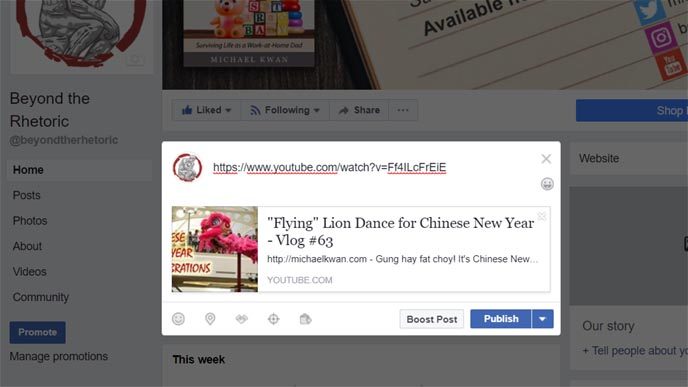
Here are some key tips for getting the most out of sharing your YouTube videos on Facebook.
1. Add an Image First
By all accounts, Facebook generally favors content that keeps people on the site. They want people to stay on Facebook; they don’t want them to leave and go to some external site to consume external content. If you want your post to reach more people and be shown on more news feeds, you need more content that is purely on Facebook. What’s more, experts generally agree that Facebook prefers visual content rather than simple text-based status updates.
Following this, some marketers and creators have found some success by uploading an image to Facebook first, then writing out the status update, and including the YouTube URL at the end of the text-based update. When you do this, the clickable thumbnail preview of the YouTube URL won’t automatically populate and users will be shown the uploaded image instead.
This presumably helps with reach and people who see the update can then click on the YouTube link to watch your video.
2. Post a Teaser Video
This tip follows the exact same philosophy and mindset of the previous tip, but it simply takes it up to the next level. You could cross-post your entire video on both Facebook and YouTube if you want, but if your ultimate goal is to get more people to watch your video on YouTube (perhaps to get more views for social currency or to attract more subscribers), this is the next best thing.
Cut together a “teaser” or shortened version of your full video and upload that to Facebook. As with the first tip, you then write out your text-based description, and include the link to your YouTube video. Tell your friends and followers to “watch the full video on YouTube.”
Video content performs very well on Facebook, so while this is decidedly more work than creating a single image, it may be worth the effort.
3. Share Full Width Thumbnails
Part of the problem with sharing YouTube videos on Facebook is, by default, your YouTube video thumbnail gets cropped into a square and it gets shrunken down to a much smaller size. If you have any text in your thumbnail image, it could get cut off and now the image makes no sense at all. And the smaller thumbnail is more easily ignored as people casually scroll their way down the news feed.
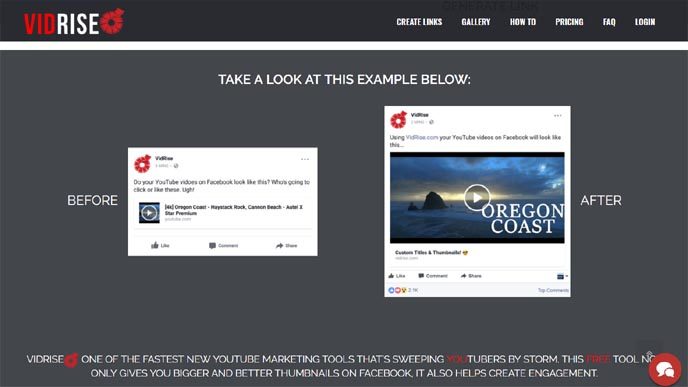
At least a couple of websites are trying to overcome this very common challenge. Both Fbvidthis.com and VidRise.com function in fundamentally the same way. You go to the respective website, enter your YouTube link, and it will generate a new link to either Fbvidthis or VidRise. When you paste this URL into your Facebook update, you get a full width video thumbnail instead.
This larger image is more engaging and is harder to miss. It used to be that these larger thumbnails were also clickable such that the video plays within the Facebook feed itself, but Facebook has disabled that function as of this writing. Hopefully VidRise and Fbvidthis are able to overcome this soon.
4. Link to Your Site Instead
While this may not necessarily help with improving your reach on Facebook (there’s always boost, right?), it does come with at least a couple of important benefits. Instead of linking to the YouTube video directly, link to a blog post (or other webpage) where the YouTube video is embedded.
The first benefit is that the preview image will be full width, just like when it pulls up the featured image on a regular blog post that you share on Facebook. This makes for a more appealing visual presentation than the shrunken down thumbnail when you link to YouTube directly.
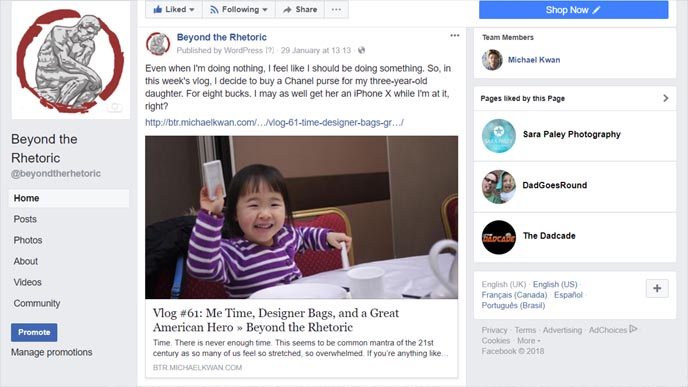
The second benefit is that now your website (blog, etc.) gets a potential page view, which means you get an extra ad impression and extra opportunities to monetize that traffic. It boosts the traffic numbers for your own site and not just for YouTube. The hurdle is that now the visitor needs to click at least twice: once to click through to your blog and one more time to start playing the embedded YouTube video.
5. Drop the Link in the Comments
And finally, one strategy that I see being used increasingly by a lot of YouTubers is that they will post a standard, plain text status update where they deliver a short preamble about their video. In this status update, they’ll say that the YouTube links is in the comments.
This follows a similar line of thinking as the first two tips above, except it doesn’t include the YouTube URL in the status update itself. The rationale is that Facebook will still “see” that there is an external link in the status update and it could de-prioritize it in the algorithm. The comment potentially circumvents that and it has the added benefit of giving the appearance of added engagement.
Does this work? It’s hard to say, but when it comes to all things social media-related, it’s usually a good idea to try several strategies until you find the one that works best for you.
