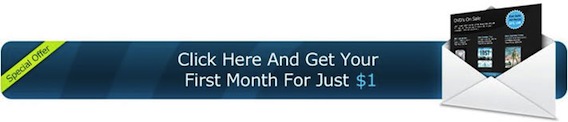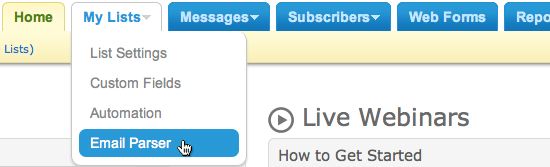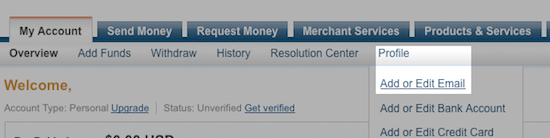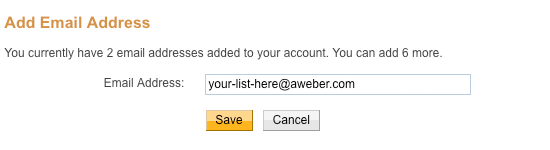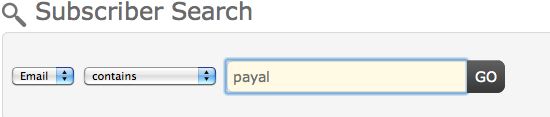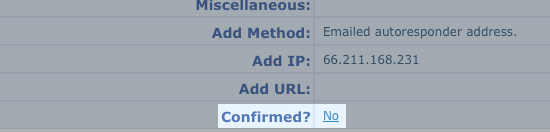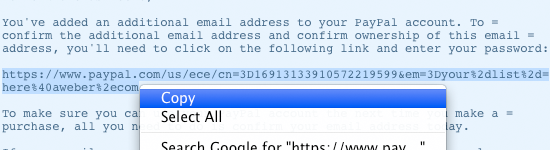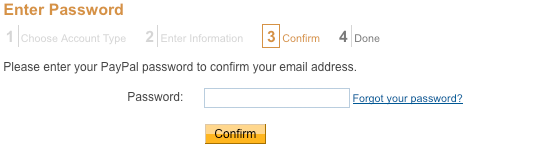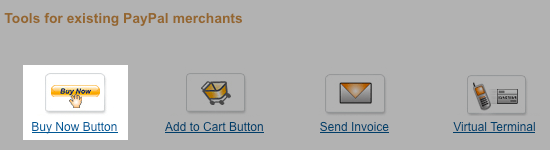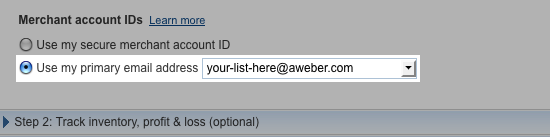This is part eight of my series on advanced email marketing for bloggers. In case you missed the past articles or need a refresher course. Here are the links to the past posts:
- Email Web Analytics
- Working with Filters & Suppression Lists
- How To Really Clean Your List
- How To Do Behavioral Targeting
- How To Get Personal
- How To Geo-Target Your List
- How To Segment Your List
In this article I’m going to introduce you to one of the most powerful, yet most unused, features of Aweber: the email parser.
What is an Email Parser?
When working in your AWeber account, you may notice a menu item titled “Email Parser”, under the “List Settings” tab. If you click on it, you’ll find a page filled with checkboxes next to the names of many third party services.
An email parser is a technology that allows you to integrate your email campaigns with other services so that when a transaction is made with that service, a subscriber can be added to your list.
For example, you might use PayPal as a shopping cart for your products. You can use an email parser to automatically subscribe customers to your list when they make a purchase from you. Just think how powerful a list of PAYING customers is worth. Here’s how to do it.
How To Integrate PayPal With AWeber
First, you will need to get your list’s email address. This email address is used by PayPal to let your account know when someone makes a purchase. When logged into your account, on the left side of your page, you’ll see a dropdown menu labeled Current List.
Your list name appears in the box. Make sure you are in the right list, then write down your list’s name, followed by @aweber.com. This is your list’s email address. In the above example, the email address of the list is your-list-here@aweber.com.
Next, you should turn on the PayPal parser in this list. The parser is what does the work of reading the messages that PayPal sends to your list and adds people to your list after they make a purchase. To do this, first go to the Email Parser page under the My Lists tab.
Now just scroll down the page until you find the check box labeled “PayPal Orders” and click on it.
Now, you will add your list’s email address to your PayPal account. This will allow PayPal to send the message to your list.m Log into your PayPal account, and make sure that you are working under the “My Account” tab. On the right, click on Profile, then Add or Edit Email.
Enter your list’s email address, then click the Save button.
Once you add the address, PayPal requires that you confirm that you are the owner of that address. You’ll need to go back into your AWeber account, and make sure that you are working under the “Home” tab. Go to the Search Subscribers box under the Home tabe and search for “Email” “contains” “paypal”.
This should pull up the “service@paypal.com” address (Note: if this does not work, you may need to wait a few minutes for that to show up in your account. Also, if you are setting up parsers in multiple lists, make sure that the correct list appears under the “Listname” column). Click on the email address to access more information.
Now, further down on the page, find the line that reads “Confirmed?” and click the “No” link.
This will provide you the text of the email that PayPal sent to your list. Look for the URL that comes after “click the following link and insert your password.” Highlight the whole link and copy it.
Once you click that link, or copy and paste it to your browser, you will be taken to a page that prompts you for your PayPal password. Simply enter your password and click the Confirm button to activate your list’s email address.
Now all that you need to do is create your Buy Now Button from the Merchant services tab of your PayPal account.
After setting up the item name and price as normal, scroll down and make sure that you have selected “Use my primary email address” and chosen your list’s email address from the drop down menu.
Now you can use the code that PayPal gives you to place the button wherever you would like, and anyone who makes a purchase using it will be automatically added to your list. If you have multiple products, and want customers added to a different list for each product, just follow the steps above for each button that you would like to create.
The Tip of the Email Iceberg
This is just one example of how to use the Email parser to grow your list and increase your business. You can use the feature to integrate Aweber with dozens of services, like Clickbank, 1 Shopping Cart, Google Checkout and even the Costco Auto Program.
If you’re selling any product online and you’re not using an Email parser to capture the leads, you’re leaving a ton of money on the table. The sooner you set this up, the better off you’ll be.
Try Aweber for Only $1.00
If your blog doesn’t have an email list, you are leaving a ton of money on the table. My mailing list is the number one reason my blog makes income that it does. Aweber is the best email service I have ever used. Their feature set is beyond anything else in the industry and the Email Parser is another reason why they’re the best.
Aweber offers a $1 trial account for all new customers. The account is just like a normal Aweber account and includes unlimited email campaigns, newsletter, broadcasts and follow ups. It’s a great way to test drive Aweber to see what it can do for your blog. Your satisfaction is guaranteed. If you find that having an email list is not for you, contact Aweber within 30 days and they’ll give you the $1 back.