Now that you have installed WordPress, it’s time to get familiar with the interface. WordPress has a lot of options in the backend so it’s important to understand which ones will be vital in your blog growth. For example, you have the “Appearance†menu, which will control the customizations, and then you have “Permalinksâ€, which will control how your URLs are displayed. The “Plug-Ins†menu option is also very important because it controls all your plug-ins, and how your blog will function.

Even though WordPress is very easy to use, it’s still important to know which items are the MOST important so you can customize your blog when you need to. Let’s jump in and explore WordPress a bit further before getting into theme customization, plugins, and marketing. Your feedback is appreciated so please let me know if I have missed anything.
Appearance Menu –
This is where your theme installation, and customization is controlled. Through here, you’ll be able to select new themes and even tweak the little options you have. All themes come with different tweak functions so you’ll be able to control the customization through .CSS files or even drag + drop elements. This is located within the left menu under “Appearanceâ€.
Plug-Ins –
The Plug-Ins menu is located within the left panel and allows you to add awesome functionality to your WordPress blog. Through this column, you’ll be able to add cool plugins that will streamline how fast you grow your blog. For example, you’ll be able to add plug-ins for:
- Quick cache
- Social
- SEO
- Contact forms
- Layout
- And much more
I believe knowing how to install plug-ins is very important because it will show you how you can tweak your blog to give you even greater functionality.
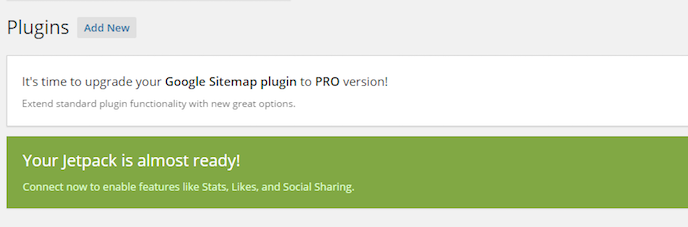
General Settings –
This menu item is very important because it gives you control over some very important aspects. For example, it will give you authority over who leaves comments or if they should be moderated before publishing. These settings will also give you control over how your URLs will be displayed. It’s always a good idea to change your permalinks settings to Post Name so your keywords show within the URL, which is amazing for indexing and optimization.
Within this menu, you have other options like media settings, ping settings, and even setting your avatar. I would suggest you leave most of them as default, but make sure you change the permalinks to “Post Nameâ€.
Media Settings –
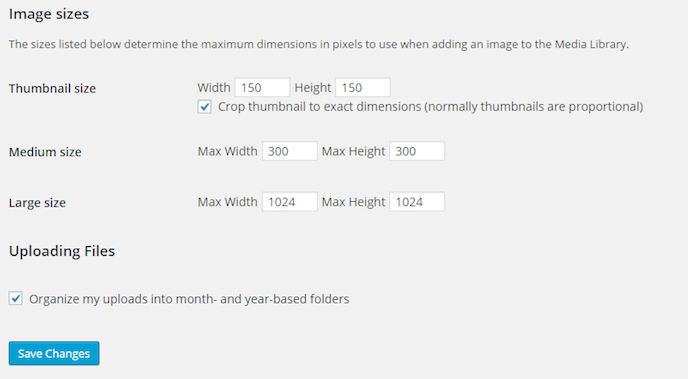
The media menu will be on the left hand side with all the other menus. This menu is in charge of all your images and videos, making sure they are indexed and optimize so they can be viewed correctly by your visitors. However, you have to make sure you keep a few things in mind. First, you might want to crop each one individually to make sure they look good on your blog. The file “type†is very important because the higher the quality, the more weight on your server. I like to save images as .gif, .jpg, and .png because they preserve the quality, and visitors engage with them more than others.
Here’s something that is cool…
You have several plugins that will do the trick for you as far as optimizing your images. For example, you have plug-ins that will compress images, change file name, or even adjust the colors so there is less weight on the server. Play around finding out what works for you.
Pages and Posts
These are self-explanatory and are important menu options when you are adding content, etc. When you are ready to add content, you can go to Posts>Add New. To add “about us†or contact us†pages, you go to Pages>Add New. This part of WordPress is very simple and these two sections will be utilized once you’re set up.
Final Thoughts
It’s time to familiarize yourself with the menu by logging into your backend, and playing around with the different options. Don’t change anything because you simply want to become accustomed to where certain elements are going forward. After, you’ll know what sections are important to tweak every day, and what menu items are important once in a while. Go ahead right now and log in, then go through each menu until you know what each menu item does to your blog.
