Many social networks have a built-in function that allows you to share someone else’s content with your friends and followers. On Twitter, this is called a retweet and it has taken on a few different incarnations over the years. On Pinterest, you can do this by pinning someone else’s content to one of your boards. On Facebook, you just hit the appropriately-named “share” button.
And while there is an option to share a post with individual friends privately, Instagram doesn’t have the same kind of baked-in feature for re-sharing content with all of your followers. This may change at some point in the future, but in the meantime, it means you have to “regram” manually. And there are a few different ways you can do this.
Use a Third-Party App
Search through the Google Play Store or the iTunes App Store and you’ll find several apps whose explicit purpose is to help you “regram” photos and videos on Instagram. My personal favorite is Repost for Android; it’s also available for iPhone. The Repost app itself is free to download and use, though there is an optional “pro version” upgrade available for $4.99 that removes all the ads and offers you the option to remove the repost mark from your shares.
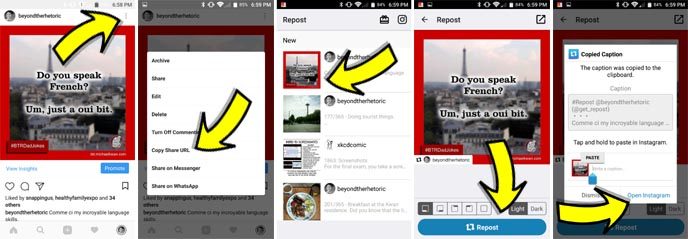
Using the Repost app is relatively straightforward and you’ll find that other “regram” type apps typically function in a similar kind of way. The instructions below are for Android, but the iPhone version should work mostly the same way as well.
- Navigate to the post (picture or video) that you want to share within the main Instagram mobile app itself.
- Tap on the three vertical dots associated with that post to bring up the contextual menu.
- One of the options on this list should be to copy the share URL. Choose that.
- This will copy the URL to the Instagram post to your phone’s clipboard.
- When you do this, the link will also be sent automatically to the Repost app. You may get a notification on your phone that this has happened. Even if you don’t, it should still be there.
- Open the Repost app.
- The post at the top should be the most recent one (the post that you want to share right now). Tap to select it.
- Choose between the four placements for the “regram” watermark. This shows the profile picture and the username of the Instagram account of the original post that you are trying to share. If you upgraded to the “Pro” version of the app, the fifth option of no watermark is also available.
- Next to this is an option to choose between the light and dark backgrounds for the watermark.
- Tap the big blue “Repost” button near the bottom.
- Tap on “Open Instagram” in the resulting window. This will automatically load the picture (or video) into your Instagram app.
- Paste the caption that has already been copied to your phone’s clipboard. You can edit and alter this as you wish, along with the usual location or people tagging options.
- Post as usual.
The default caption style will include a mention for the original poster’s Instagram account and you should definitely remember to give credit to the original creator. It’s not a terrible idea to “tag” them in the post as well as further recognition.
Dig Into the Source Code
If you don’t like the watermark feature of the “Repost” app or if you want to make sure you are utilizing the best possible copy of the original photo for your regram, the more advanced method will take you to your computer before you can go back to your phone.
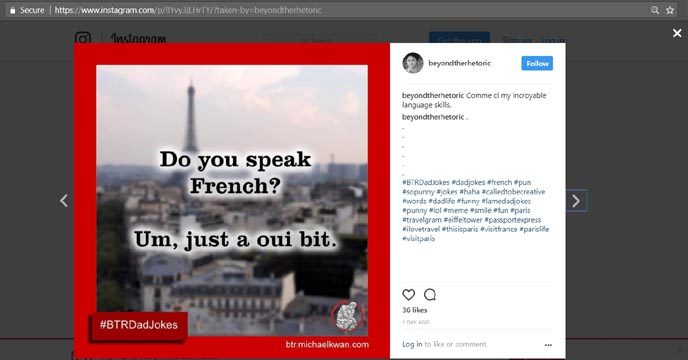
For the purposes of this demo, we’ll be using my French dad jokes post as an example. I’ll provide instructions for Google Chrome on a Windows 10 machine, so adjust the specifics accordingly for your web browser and operating system of choice.
- Navigate to the Instagram post that you want to regram.
- Right-click to bring up the contextual menu.
- Choose “View Page Source” from the resulting list. In Chrome, the keyboard shortcut to this is CTRL+U, if you prefer.
- This brings up the source code for that specific webpage.
- Somewhere around line 56 or so, you’ll find the “og:image” meta property. The value there, typically ending in .JPG or .PNG or some other image format is the URL to the actual image file stored on Instagram’s servers (technically on a CDN server) for that particular post.
- Copy this URL and open it in a new browser tab.
- Right-click and choose “Save image as.”
- Send this photo over to your phone using your method of choice and post on Instagram as you see fit. Remember that you really should give credit where credit is due, so give that credit the original poster in your Instagram caption. Using the camera emoji and their username is a good place to start.
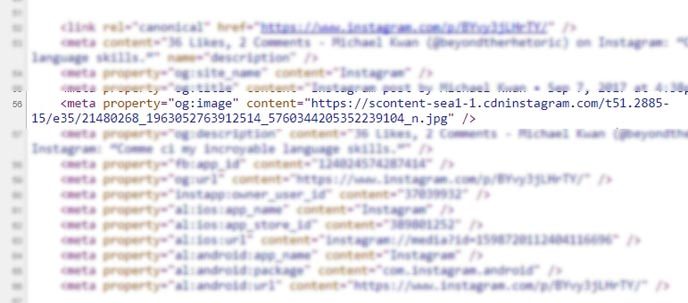
This method does take more effort, but it is also much more flexible. If you use a scheduling app for Instagram, this could be the way to go. If you want to alter the original photo in some way before regramming, you can do that too. It’s entirely up to you.
Screenshots Can Work Too
You could bypass your computer altogether by simply taking a screenshot on your phone and cropping the image, but you would not be the getting the highest quality version of that image. Your crop probably wouldn’t be 100% perfect either and you don’t have the convenience of the watermark from using a third-party app. This also would not work for videos or carousels.
Instagram is easily one of the most popular and fastest growing social media platforms today. A well-timed “regram” with the right kind of content can really help your overall game.
