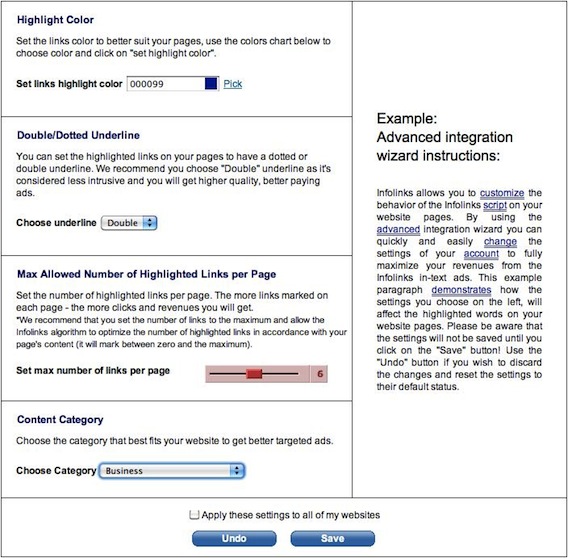Ever since posting my Make Money with Infolinks articles, many bloggers have join the ad network and are making money from it. With the highest revenue share in the industry plus access to higher paying premium ads when you sign up via my Infolinks partnership, many bloggers are seeing much higher revenue from Infolinks than any other in-text ad service. This does not mean things can not get better however. By using the tips in this optimization guide, you could be making more from Infolinks than you’re already making now.
Using The Advance Integration Wizard
Installing Infolinks on your blog is extremely easy and only takes a minute. However, you shouldn’t stop at just installing the codes. Once Infolinks is set up on your blog, you should log into your account and click on the Advance Integration Wizard. From there, you’ll be able to tweak the ads for better performance.
The Advance Integration Wizard allows you to control the color of your Infolinks links, whether highlighted links on your pages are dotted or double underline, the maximum number of highlighted links per page and the category that best fits your website to get better targeted ads.
From my tests, I’ve found it;’s best to set the color of the Infolinks links to the same as your normal blog links. This will increase the click rate because the link will look less like an ad. I have not noticed any click rate different between double or dotted underline links. However, if your blog uses dotted links for your normal links, I would definitely go with dotted links for Infolinks.
Generally, the more keywords you allow Infolinks to highlight, the more clicks you’ll get. Infolinks allows you to set a maximum of 12 links per page. You should start with that and then back it down and measure the results. If the click rate remain the same, then keep backing it down until you find the sweet spot between maximum clicks and minium links.
You should always set a content category for your blog. This will help Infolinks select the best ads to serve. Another thing you can do is send your Infolinks account manager a list of keywords from your site that will be given priority. If there are valuable ads available for these words, they will be given priority to be turned into Infolinks. This is also allowing you to better target the ads to match the content of your blog.
Limit Where Infolinks Appears
Ideally, you only want Infolinks to highlight text in your blog post. However, other sections of your blog may have text that infolink could turn into ads. You can prevent Infolink from showing up using a simple tag. Just add the tag <!–INFOLINKS_OFF–> right before the portion of text you want Infolink to skip over. Add the tag <!–INFOLINKS_ON–> right after it to turn the ads back on, This feature is useful for preventing links in sidebars, headers, footers and other parts of the webpage you don’t want ads on.
You can also use the tags on a blog post. This is useful for services like Pay Per Post or Social Spark as they don’t allow in-text ads in a sponsored post. By adding the tags, no keywords wil be highlighted and you’ll be able to meet the sponsored post TOS.
If you’re running a WordPress blog, you can use the Infolinks WordPress plugin to exclude Infolinks ads from specific pages. If you don’t like the idea of editing your WordPress codes, the plugin is the way to go.
Turn On Related Tags
Related tags allow you to increase your clicks and earnings while adding valuable informational tags within your website’s content. The Infolinks algorithm will choose the best keywords for the page and display them as tags within the Related Tags cloud.
Just like In text ads, when a visitor hovers over the tags, an Infolinks advertisement bubble will appear, and each click will award your account additional revenues. The tags placement is set by the location of the following html tag:
<input type=”hidden” name=”IL_RELATED_TAGS” value=”1″/>
Simply add the tag to the page code where you want the related tags cloud to appear. The tag requires the Infolinks script to be integrated in the page. The script will identify the tag in the code and insert the related tags.
Completely Free To Join
Infolinks is completely free to join and there are no long term contracts to sign. Try Infolinks on your blog and if it doesn’t make more than your current in-text solution, then just switch back. However, I’m sure you’ll find that higher payout equals higher revenue for you. And by signing up via my partnership with Infolinks, you’ll gain access all those high paying premium ads that are normally reserved for big publishers. Just put “From John Chow dot Com” in the comments of the Infolinks application and my account rep will take care of you.