On most social media platforms, you can effectively share as many links as you’d like. From adding links to your YouTube video description to sharing links directly on your Facebook page, that’s all a piece of cake. Instagram is a special case in that aside from sponsored “shop now” posts and the swipe up feature in IG Stories for accounts with at least 10,000 followers, you really only have the link in your bio.
By default, many people assume that this single link should be directed to your homepage, just as you might use the bio link on your Twitter profile or Facebook “about” page. However, to make the most of that Instagram feature, ideally you have a fresh “link in bio” to correspond with your fresh content… but this still leaves you with just a single link, so only your most recent “link in bio” shoutout will work, right?
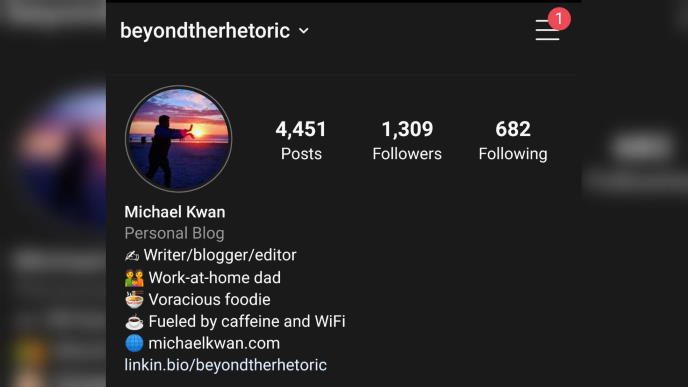
Not necessarily! To better take advantage of that real estate, you might consider setting up a special landing page with multiple links to corresponding content. To do that, you have at least a few options.
Linkin.bio by Later
This is probably the most attractive option I’ve seen to date. That’s why I’m currently using it for my Instagram link in bio. Linkin.bio is a relatively new feature offered by Later, a social media management and scheduling app that you might already be using for Facebook, Twitter and Instagram.
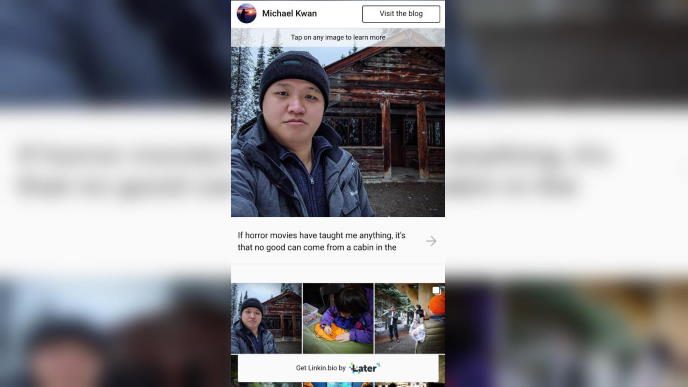
What’s cool here is that you can mimic the photo grid interface of the actual Instagram app. This makes for a good user experience. Logging into your Later account on a desktop, you can then pick the posts that you want to correspond to specific links. It doesn’t actually mirror the entirety of your IG feed (thankfully), but this also means that you can’t really utilize the “link in bio” technique for Instagram Stories. There’s also the option for a “hero” image at the top, plus a linked button (which I’m using to direct users to my blog).
The free version includes a small branded message at the bottom of the page, as you can see in the above screenshot. Paying for a premium account removes that banner and unlocks some more advanced features.
Linktree
Perhaps one of the better known options in this space is Linktree. If you’re after a much simpler interface without any real bells and whistles, then this may be a more appropriate option. It’s not nearly as visual as Linkin.bio (you do get to set a background image, though), but it’s also much more versatile.
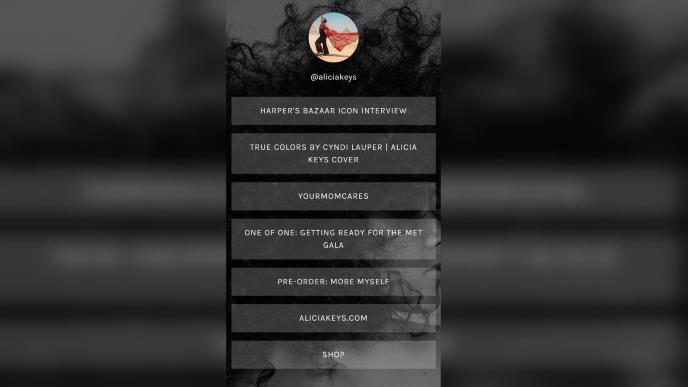
Take a look at the Linktree page for popular artist Alicia Keys. Whereas the Linkin.bio page can only use images from your actual main Instagram feed for linking purposes, Linktree really just acts as a list of links. This means you can link to just about anything, using almost any (relatively short) text that you want, even if you didn’t specifically mention it in a recent Instagram post.
This is better if you want to maintain some links that won’t change too much over time, like a link to your online store or YouTube channel. The free account gives you unlimited links on your page, plus tracking for the number of clicks. The pro account unlocks additional features, like seeing daily click and view analytics, plus the ability to capture email addresses for newsletter signups.
Custom WordPress Page
Before I made the switch to the Linkin.bio page, I was using a custom WordPress page on my blog for the link in my Instagram bio. This allowed for the greatest versatility, as I edited it like I would any other WordPress page, and it did the best job of maintaining consistent branding. The domain is mine, for starters, but the design is also wholly mine.
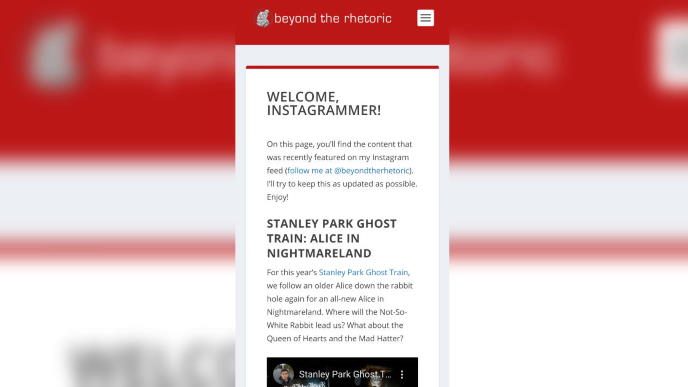
Now, to be perfectly fair, I am far from being the most technically advanced person out there. Realistically, the custom page wasn’t all that custom, and it also requires the most work to update properly. And while I have the most control here, any typical blog page is not going to be nearly as lightweight as purpose-built solutions like Linktree and Linkin.bio. As I’m at the mercy of my own hosting plan, the page likely won’t load as quickly as those specialized solutions either.
So, this approach is the easiest, while simultaneously being the best and the worst in different ways.
Mobirise Landing Page
I’m using Mobirise as an example of an easy website builder here, but you could just as easily turn to any number of other landing page builders. Many of them will offer the ability to build mobile-friendly websites in an intuitive drag-and-drop kind of environment. To that end, you can build a page specifically for your Instagram bio link.
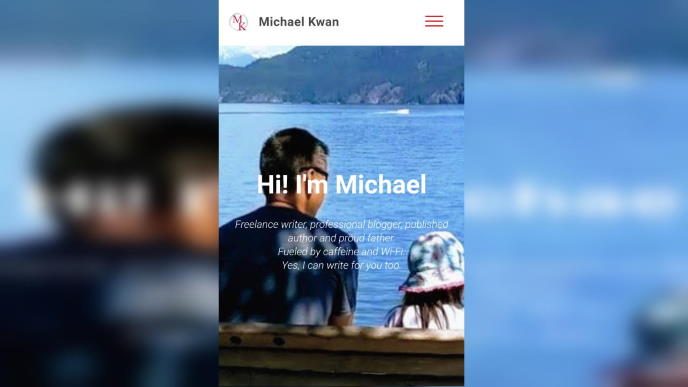
While I never used Mobirise for this purpose in particular, I did use it for the main homepage of MichaelKwan.com. As I said, I’m not the most technically advanced, so I found this free(mium) tool very easy to use and customize. You could just as easily use it for an Instagram landing page, granting a great deal of versatility in design and content.
One down side, though, is that Mobirise is only available as desktop software. This means you can’t update your Mobirise-designed page from mobile or on a computer where you don’t have the software installed AND have your website files on hand. The core software is free, with teh option to purchase premium themes, extensions and modules on an individual basis.
What link do you put in your Instagram bio? Are there any terrific tools or services that you’d recommend?
