Since writing about my photo session with BC Business Magazine, I’ve received a bunch of comments and emails asking how I run two monitors at the same time and what monitors I was using.
Coming from a tech background, I was quite taken back by this. I figured everyone knows that Windows can support more than one monitor. Most video cards today have two video outputs, which allow you to hook up two monitors. To enable the seconds monitor, you just go into your display properties and turn it on. There are several options to run your dual setup. For example, you can have monitor two display the same information as monitor one. This is good if you’re giving a presentation – you work on monitor one and the customers watches from monitor two.
You can also span your desktop across the two monitors so it becomes one big monitor. This will allow you to drag windows from one monitor to the other. Having a big desktop and running multiple windows at the same time really improves your productivity. Many people think that dual monitors are just for showing off but once you’ve gone dual, you will never go back to a single monitor setup.
The LCD Monitors I Use
The monitors I use are from Dell. They are 20.1″ wide screen units that offer 1680 x 1050 resolution. When combined together, they create a 3360 x 1050 desktop. That is enough to put four 800×600 windows side by side. While most people run their dual setup like my BC Business photo session, I have tried it this way.
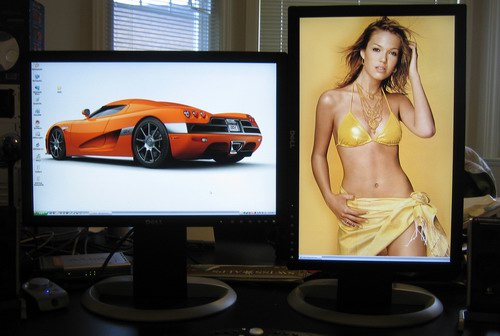
The above actually works very well. The screen on the left can still be used for viewing movies or playing computer games, while the screen on the right is great for reading web pages and working with MS Word files. Another nice advantage of right screen is it allows for a much better view of certain types of wallpaper. 😈
